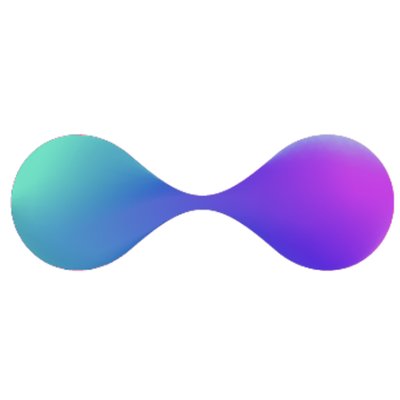Here are some quick solutions.
Liquality Wallet is NOT available on mobile!
Avoid installing fake Liquality Wallet mobile apps in your phone or your computer, your funds could be stolen by scammers. Please help Liquality by reporting fake apps when you see them in stores.
The only official website is https://liquality.io , do not download Liquality from other sources.
To download and install the Liquality Wallet, go to the Liquality’s official chrome store listing in Chrome, Brave, or Edge and install the extension safely from the Chrome Web store. Then, follow these instructions to create a new wallet. Remember that you should save both your password and the 12 recovery words and never share them with anyone.
To connect your Liquality wallet with dapps in the Rootstock network (e.g. RSK Token Bridge, Sovryn, Money On Chain), you need to go to the hamburger menu button, select "Settings" and make sure you have the 'Default Web3 Wallet' option enabled and select 'Rootstock (RSK)' in the 'dApp Network' dropdown menu. You can also choose between “Mainnet” or “Testnet” at the top of the wallet’s window. Refresh the dapp page after making these changes and click the 'Connect Wallet' button at the dapp site you want to interact with.
Here is the list of Rootstock dapps that are available to use with the Liquality Wallet.
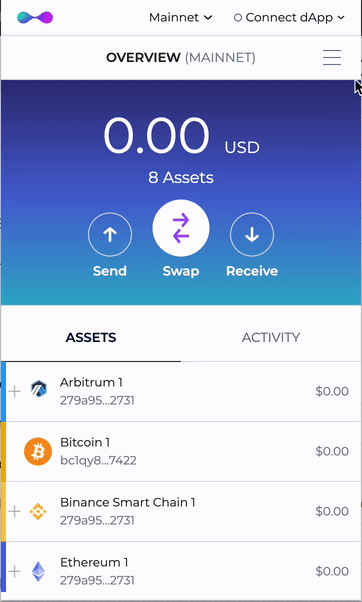
Atomic swaps enable two or more parties to swap cryptocurrencies peer-to-peer without extending trust to a third party arbiter. Atomic swaps provide an alternative to using trusted third parties like centralized exchanges, DEXs, and custody solutions when swapping cryptocurrencies OTC. Users and their counterparties can use atomic swaps to avoid paying unnecessary fees and minimize counterparty, settlement, and custodial risks. Read more here.
Contributors to Liquality have launched mainnet Atomic Swaps between Bitcoin (BTC), Ether (ETH), DAI, USDC, USDT, and WBTC.
Atomic swap allows you to get RBTC by swapping between the following pairs: BTC\RBTC - ETH\RBTC - NEAR\RBTC - MATIC\RBTC - LUNA\RBTC - DAI\RBTC - USDC\RBTC
You can do the swap from the Liquality dApp following this video tutorial.
Or directly from the Liquality wallet following this video tutorial.
Liquality does not charge fees for transactions or swaps. However, the market rate for a pair is determined by set market makers, who usually charge a 1% spread. Additionally, users will need to pay mining fees, which are charged by the network.
Keep in mind that each atomic swap will require at least two transactions (one to initiate your swap, another to claim your new funds) on your end. Swapping an ERC20 will require three (an additional transaction to approve the ERC20 transfer). You can find more information about this at: https://liquality.io/blog/liquality-solutions-to-atomic-swap-limitations/
To use atomic swaps between the assets listed below, the minimum required is typically around $200 worth:
- Bitcoin: 0.005 BTC
- Ethereum: 0.1 ETH
- Rootstock: 0.005 rBTC (0.0004 RBTC if using Sovryn's FastBTC Relay)
- Polygon MATIC: 120 MATIC
However, you can swap via 1inch, Uniswap, or Sovryn's FastBTC Relay within the wallet (instead of atomic swaps), note that these swap providers require different minimums.
If you initiated a swap but the current state has changed to ‘Pending Refund’ it means the swap didn’t complete and expired. As a result, a refund will be executed in the next couple of hours automatically (~6 hrs after you initiated the swap). If you don’t see your funds back after a few hours, please contact Liquality’s support in the support chat on https://support.liquality.io/. If you don’t receive a response in a timely manner, please message Liquality’s Support in the support channel in Discord.
Go to the Menu button in the top-right corner, then select “Manage Assets”, you’ll see a screen with all assets displayed if you can’t find the token you want, you can click on the “Add Custom Token” button and fill the required information (Contract Address, Decimals, Chain, Name and Symbol).
Make sure to double-check that you’ve filled out the token information correctly. You can find a custom token’s information on block explorers like Rootstock Explorer or Etherscan.
Usually when there's a problem with an Order the Liquality’s support team is going to ask for it.
If you want to get the Order ID of a Swap just select the origin asset clicking in the Assets list and then select the Order:

After that, scroll down and click on Advanced. Then, scroll down once again and you'll see the Order ID:

If you are having issues connecting to a dApp with your Liquality Wallet through a specific network, follow these steps:
- Go to the top-right corner of your wallet, open the 'Connect dApp' window, and make sure that the toggle is enabled
- Select the correct Network for the dApp.
- Go to Settings and enable the Default Web3 Wallet option.
- Refresh the dApp site (F5)
⚠️ WARNING:
Multiple accounts are not yet supported by Liquality. The importing process implies a replacement of the existing wallet (if any). Remember always to keep a backup of your Seed Phrase in a safe place and never share it with anyone.
Importing process
You can import a wallet to Liquality by entering your seed phrase (also known as Recovery Phrase).
Here are the steps to do it:
1) If you want to import a wallet on an existing Liquality wallet, you should click on the hamburger menu and click on 'Lock'. Then, click on 'Forgot password? Import with seed phrase' and follow next steps.
NOTE: If you are setting up a fresh install of Liquality, click on 'Import with seed phrase' above of 'Create a new wallet' button and follow next steps.
2) Liquality will prompt you the 'Terms & Privacy' agreement to continue. Then, Liquality will ask you if you allow sharing your clicks for improving purpose (optional). This permission can be revoked any time.
3) Complete the fields in the same order as your seed phrase and click on 'Continue'.
4) Create a password for the wallet and click on 'Continue'. If everything is ok, you will have successfully completed the importing process.
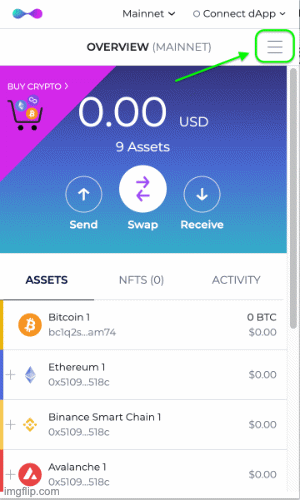
To backup the Seed Phrase (also known as Recovery Phrase) of your Liquality wallet follow these steps:
1) Open Liquality and click on the main menu located at the top right.
2) Click on "Backup Seed".
3) Click on "I have privacy".
4) Enter your Liquality wallet password and click the "I understand the risk and I have privacy" checkbox. Then click "Continue".
5) You will have to position the mouse over each of the words to see them and copy them.
NOTE: Remember to save the seed phrase in a safe place, and do not share it with anyone.
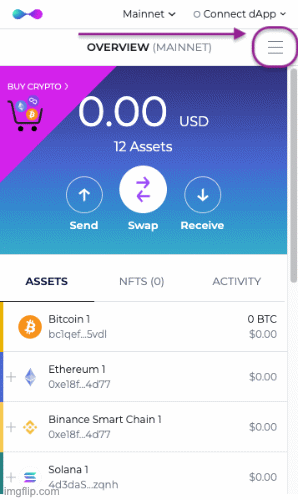
For Liquality’s related issues reach out to the Liquality’s Support Website or the Liquality’s Discord server..